 .
.Presenters can schedule pre-planned meetings from the eBLVD web site, the Windows Start Menu, or the eBLVD system tray icon .
.
Using the eBLVD web site: Open your web browser and type "http://www.eBLVD.com" in the Address Bar. Click the "Schedule a Meeting" button.
Using the Windows Start Menu: From your Windows desktop, click the Start button, select "All Programs" menu. From the menu, click eBLVD, then "Login to eBLVD".
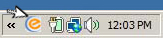
Using the system tray icon: Right-click the ![]() eBLVD system tray icon and select Schedule Meeting.
eBLVD system tray icon and select Schedule Meeting.
On the Login page , enter your Username and Password. This should take you to your Online Meetings Center
and Password. This should take you to your Online Meetings Center page. Here, you will click the "Schedule a Meeting" button to enter your meeting details.
page. Here, you will click the "Schedule a Meeting" button to enter your meeting details.

Once on the Schedule a Meeting page, enter:
 number; assigned toll-free conference number (fees will apply); or provide your own.
number; assigned toll-free conference number (fees will apply); or provide your own. and control attendance.
and control attendance. are automatically scheduled out for you based on your selected frequency and reduces repetitive scheduling.
are automatically scheduled out for you based on your selected frequency and reduces repetitive scheduling. page.
page.  .
. 's host and contact info, add an Access Code, Meeting Type or Agenda.
's host and contact info, add an Access Code, Meeting Type or Agenda.
Take me to:

Copyright (c) 2001-2010 ENC Technology Corp dba eBLVD.com